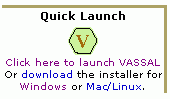VASSAL Tutorials
Getting Started with VASSAL
The following is my little "quick and dirty" guide for getting up and going with VASSAL. I don't cover everything that is available to VASSAL, namely module creation, but I do cover most of the "basics" for loading and playing a game.
Installation
To be fair, some have found this process easy and intuitive, others have had a nightmare installing VASSAL. I hope to make it the former for you.
Below is a step by step guide for installing and then launching your first VASSAL module. We'll also explore some of the basic things to do once you've loaded a module.
1. First, you will want to make sure that you have the latest version of JAVA installed. Click the "Free Download" button below, or click HERE to go to the JAVA website (in a new browser window). Once over there, click the same button that looks like:
2. Once JAVA is installed, hopefully with no problems, you'll next want to get VASSAL installed. Click the button below to launch the VASSAL installer, or click HERE to go to the VASSAL site in a new window and then click on the same looking button there:
Depending on which browser you are using, you will get an option to either (Firefox):
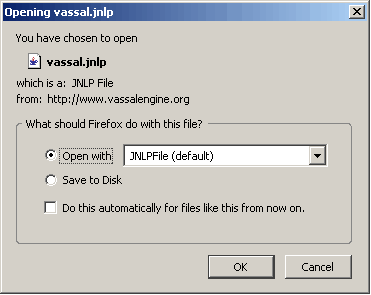
Or the download will begin immediately (Internet Explorer):
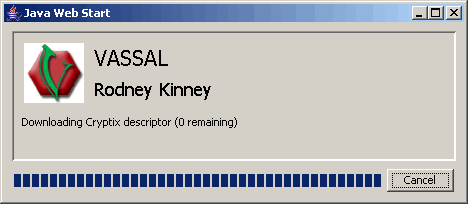
You may get a message about a "Security Certificate":
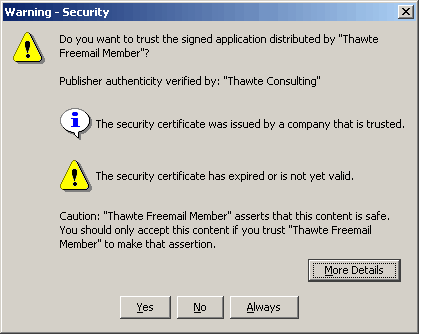
Click "Yes" to accept, or click "Always" and you'll never see this again (for this application).
CONTINUE TO Installation Page 2
|