VASSAL Tutorials
Getting Started with VASSAL
Go up to FILE > Edit Preferences to bring up the preferences for this module.
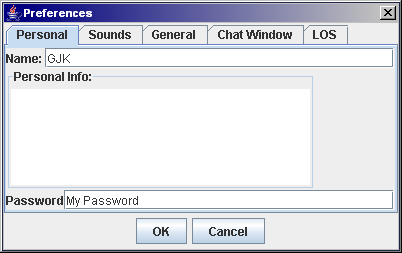
Most are obvious, but the preferences that we'll concentrate on are under the GENERAL tab:
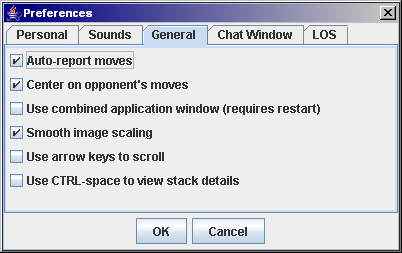
-Auto Report moves will send to the chat window a notice when pieces are moved (module dependant):

-Center on Opponent's moves will center the focus on the map to where the piece is that your opponent is moving. This one you'll want to check.
-Use combined application window is up to your preference. I have a dual monitor set up, so I like to seperate my windows by placing the map on one screen (optimized) and having the controls on the other. Thus you see my preference that would recombine my windows.
-Smooth image scaling, no idea to be honest, but sounds like something that I'd want. Perhaps uses more memory for the application though.
-Use arrow keys to scroll, this is obvious and up to you.
-Use CTRL-space to view stack details, is again up to you. This will turn on/off the mouse over stack viewer:
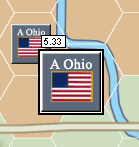
This could also be used as a FOW enhancement, preventing you from accidently viewing the contents of your opponents stack. Note though that some modules have "hidden stacks" and other FOW enhancements added.
Conclusion
I hope that this helps get you started using VASSAL, a wonderful program created by Rodney Kinney. If you have additional questions, or wish to contribute by creating your own modules, I would invite you to join us on the Vassal Engine group, run by Yahoo!.
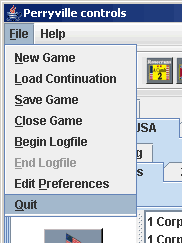
|