VASSAL Tutorials
Getting Started with VASSAL
Once the files have been downloaded, you will be prompted to add a shortcut to your desktop:
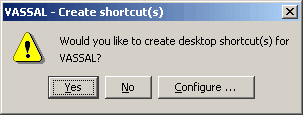
Go ahead and select "Yes", you can always clean up your desktop later. :)
Next will be the license agreement, and then you'll be prompted to select a directory to install VASSAL to:
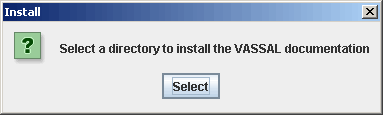
The default will be (for Windows, depending on your Windows version), C:\Documents and Settings\Administrator. You can install it here if you like, but I prefer a more comfortable place - let's make a new directory in "C:\Program Files" and install it there. Navigate to your C drive, and then Program Files:
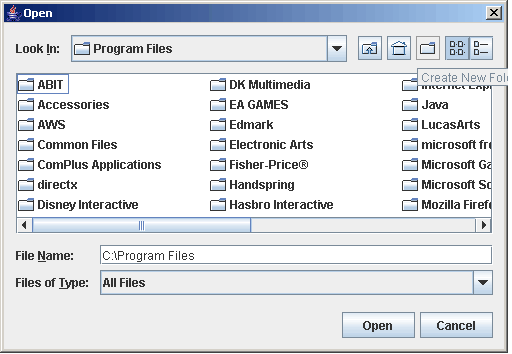
And click the "Create a New Folder" icon and make a folder named "vassal". Note that in this install, I was unable to create a new folder for some reason. No worries, just type it in:
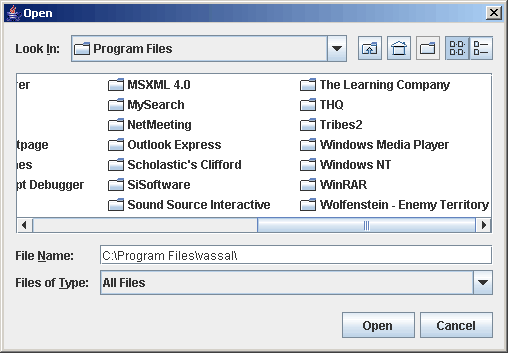
And accept "Yes" to create:
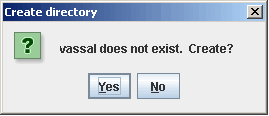
The installer will begin to copy files to this location and you will be prompted once it is complete:
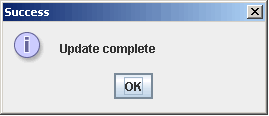
|