VASSAL Tutorials
Getting Started with VASSAL
Go ahead and launch VASSAL again from the shortcut that we placed on the desktop. You should get the following screen after it loads:

Choose "Play Module". This will open up a file browser window, where you will then want to navigate to C:\program files\vassal\modules and select the Perryville15.mod file that we downloaded and renamed earlier. Note that once you select the "modules" folder for the first time, VASSAL will always default back to there when you go to play a module.

Since this is the first time loading this module, you will again get the prompt for a Name and Password as we did for the Tour module. Enter that now. Once Perryville has loaded, you will be ready to begin playing:

From here, select FILE > NEW GAME to start a new game. For this module, you will be prompted to join a side:

This will vary from module to module. Some don't have sides. If you choose a side for pbem use and then create a LOG file, you will automatically return to that side when you load that LOG (or the log returned by your playing opponent). Let's go ahead and choose "Observer" for this game. We should now get to see the map:

To get to the game pieces, click on the "Show/Hide Counter Mix Window" icon (that I've customized, this will vary from module to module):

From here, you should get a panel that opens up containing some tabbed windows. To place a counter on the map, you simply drag it from this window and then drop the counter on the map where you want it:
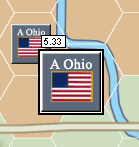
Note that the right mouse button gives you several options for a piece, variable from module to module:

This should be self-explanatory based on your familiarity with the actual game.

New markers are placed on top of the stack. To move it to the bottom of the stack, use the down arrow key (make sure the piece is selected first). That is standard for all modules.
To "expand" a stack of counters for viewing, double click on the stack (again, standard for all modules). Double click again to collapse the stack. To peel off individual pieces from a stack, first expand the stack and then select the counter and while continuing to press the left mouse button, drag the counter out of the stack and then drop it on the map somewhere else. You can select multiple counters in a stack by SHIFT+Left Mouse clicking on the counters needed.
Now, let's prepare a LOG file for use in a pbem game....
CONTINUE TO PBEM - MAKING A LOG FILE
|